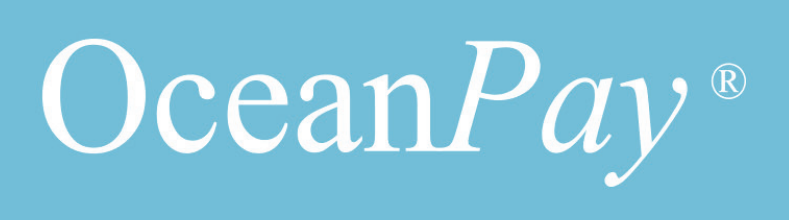Welcome aboard, OceanPay crew!
Brightwell Navigator is an upgrade of OceanPay.
(same company, new name.)

Important things to know:
You will still get paid the same amount
You will be paid on the same schedule
You will keep your OceanPay card.
Your current card will continue to work with the Brightwell Navigator platform
What’s new with Brightwell:
With Brightwell track your payroll and transactions
Brightwell Navigator is an upgrade of OceanPay (same company, new name.)
Check your balance any time for no fee
Contact Brightwell support right from the app!
Compare rates and fees from multiple Cash Pickup providers
Send OnDemand, Cash Pickup and Card-to-Card transfers
How to enroll in Brightwell
We are excited to upgrade you to the Brightwell Navigator mobile app and website! View the resources below to familiarize yourself with the new features that are now available to you.
Download and open the app (or select the Login button on the top right of this page) then follow these steps.
- 1 Select Enroll
- Open the app or website, select Enroll, then enter your employee ID, date of birth, passport number and passport issuing country. Select Next: Create Account
- 2 Create account
- Create a username and password. Select Next: Security
- 3 Security questions
- Select 3 security questions and type your personal answer to each. Select Next: Personal data
- 4 Review information
- Your personal information may be filled in for you. Review to make sure everything is correct, enter in your phone number and email address. Select Next: Card details
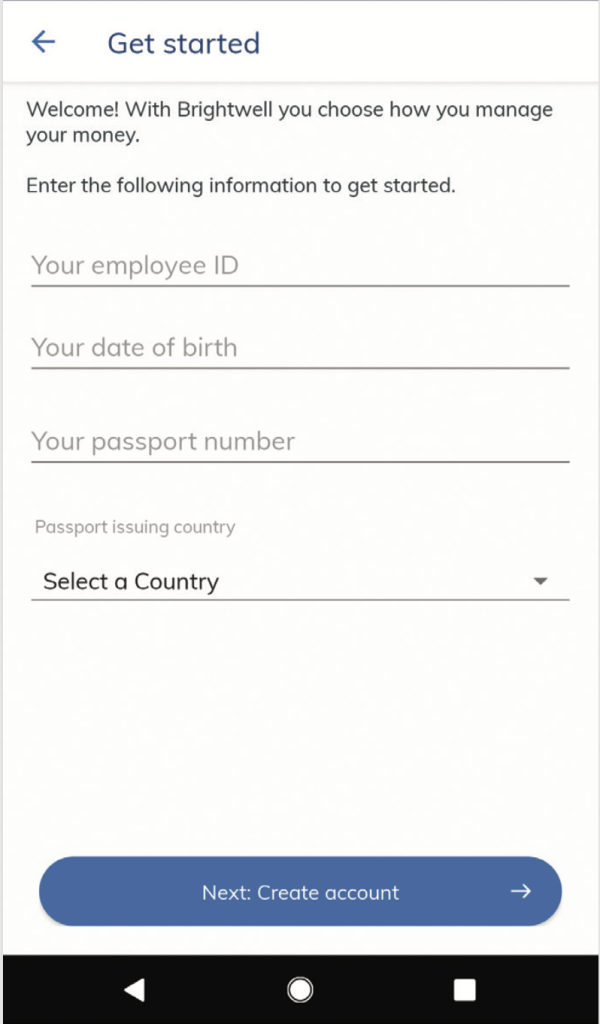
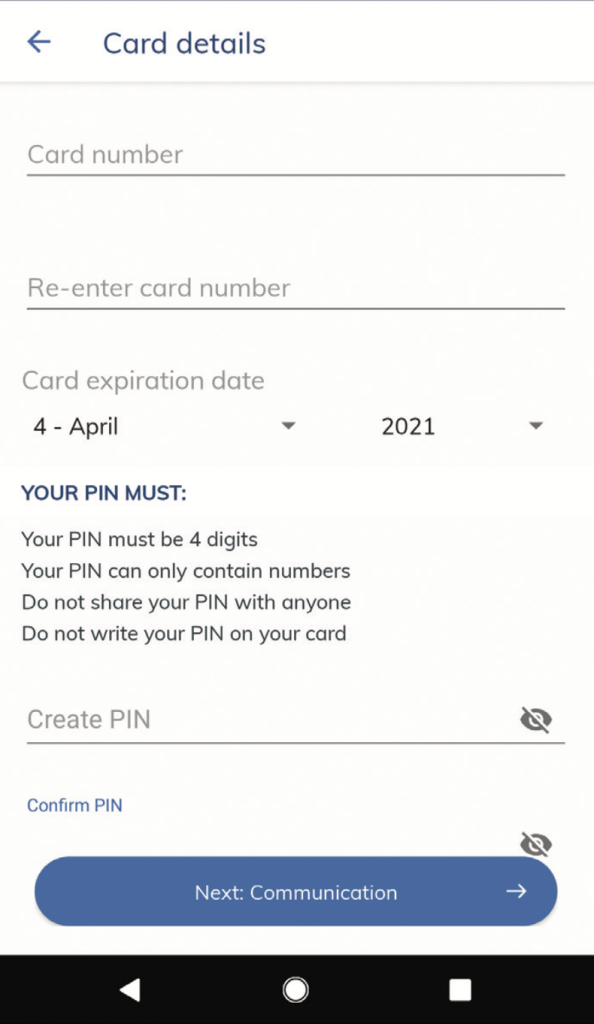
- 5 Card details
- Enter your Brightwell Card number and expiration date. Create a PIN (this number will be used to make purchases or withdrawal cash from an ATM). Select Next: Communication
- 6 Communication
- Select your email preference by checking the box beside ‘News’. Select Next: Finish
- 7 Log in to Brightwell
- Log in to your Brightwell account with your username and password.
- 8 Set up FaceCheck
- Set up your video selfie login. This is the most secure way you can log in. Your video selfie replaces your password.
Your Brightwell account is setup!
“Best solution for payments when you’re on board. Great app and best support.”
– Eddi O.
Watch, Read, Listen
Protect your money from fraud.
Learn the top 5 tricks fraudsters use to steal your information and take your money.